Connecting Oxylabs proxies
IMPORTANT!
IMPORTANT!
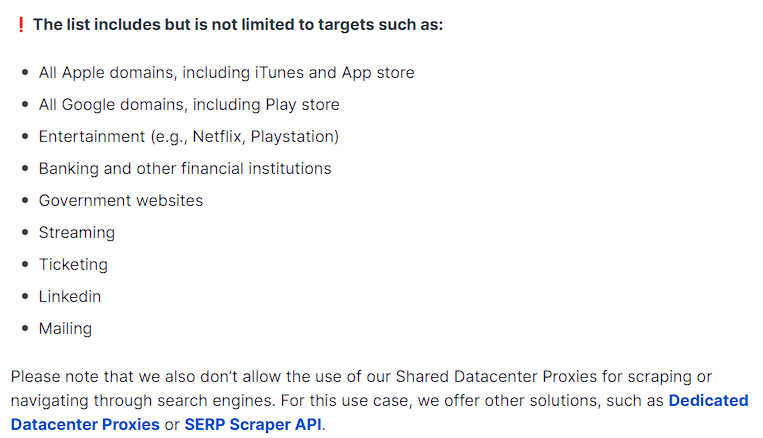
You can find more information about this in the Oxylabs Documentation.
Host and Port fields
Host and Port fields for connecting to particular proxy types can be different.
Residential Proxies
Example:
us-pr.oxylabs.io:10000
us - USA geolocation
pr.oxylabs.io - domain
10000 - port
Please check here for the complete list of possible Host+Port combinations for Oxylabs residential proxies.
Mobile Proxies
Example:
us-pr.oxylabs.io:10000
us - USA geolocation
pr.oxylabs.io - domain
10000 - port
Please check here for the complete list of possible Host+Port combinations for Oxylabs mobile proxies.
Datacenter Proxies
Example:
dc.us-pr.oxylabs.io:10000
us - USA geolocation
pr.oxylabs.io - domain
10000 - port
Please check here for the complete list of possible Host+Port combinations for Oxylabs datacenter proxies.
Dedicated Datacenter Proxies
You can find information on configuring and the necessary values for Host and Port for the Oxylabs dedicated datacenter proxies here.
Login and password fields
You can find the login and password in your Oxylabs personal account.
Click on the proxy type you would like to add to an Octo Browser profile in your personal Oxylabs account, and go to the Users tab.
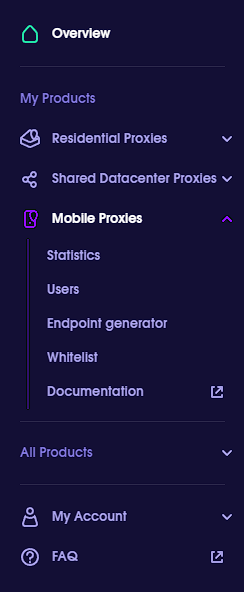
Then create a user with a login and a password, or use an already existing user.
Here’s a login field example
customer-Login-sessid-1234ABC
customer - necessary to use at the beginning of the login string
Login - username of the user you’ve created
sessid - session ID necessary for the IP address to stay constant
1234ABC - session ID string, use random values
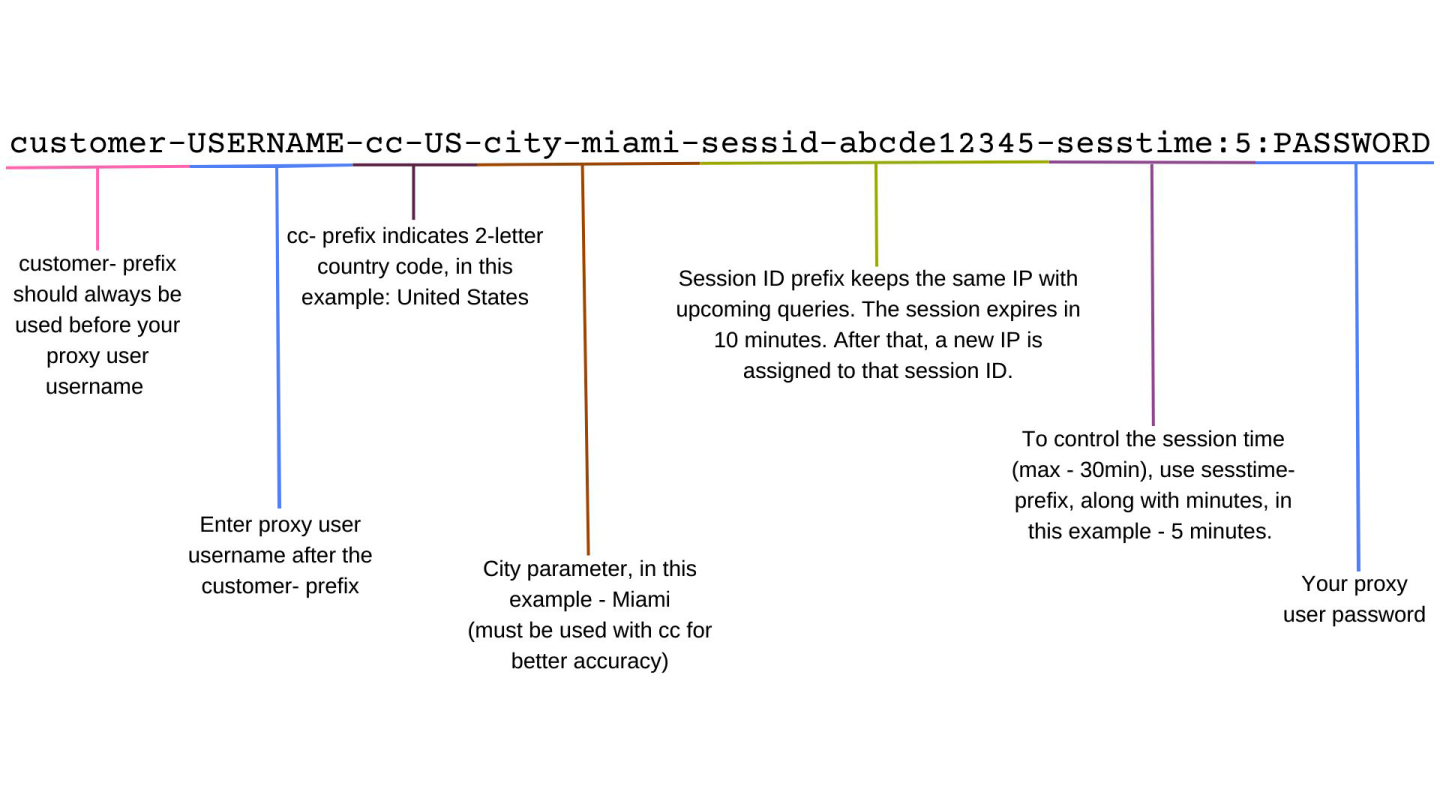
You can learn more about all possible login field parameters in the Oxylabs documentation.
Fill in the data in the corresponding fields in the profile proxy settings:
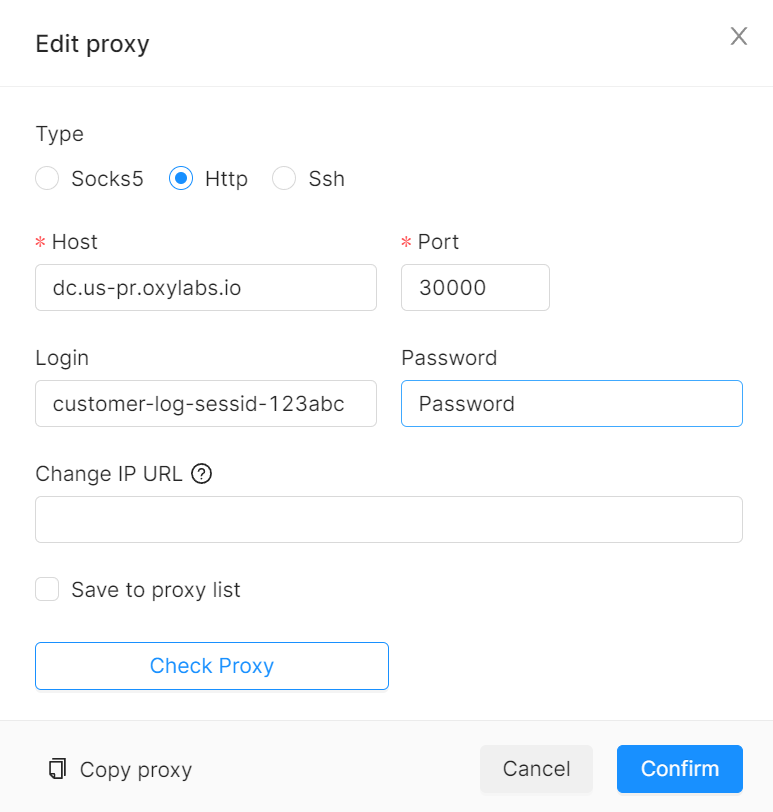
If the proxy is not working correctly, please consult the Oxylabs Documentation.