Connecting Bright Data proxies
IMPORTANT!
You will need to install an additional SSL certificate for websites to open when you’re using a Bright Data proxy. You can learn more about how to install the necessary SSL certificate for different Web browsers in the Bright Data documentation.
To connect Bright Data proxies to Octo Browser profiles, you will need to have active proxies in your proxy provider personal account. You can add a proxy to an Octo Browser profile by editing a profile, quick-adding a proxy to a profile, or adding a proxy to the Proxy Manager.
Click on the proxy you would like to add to an Octo Browser profile in your Bright Data personal account and go to the Access parameters tab.
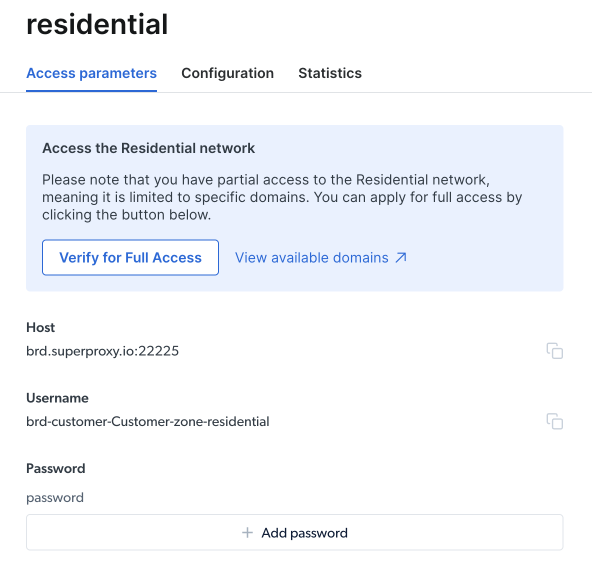
Copy the values from the "Host", "Username" and "Password" fields and paste them into the corresponding proxy configuration fields in Octo Browser. Save the changes. The "Host" field contains both the host (IP address/domain) and the port. By default, Bright Data uses the http/https proxy protocols.
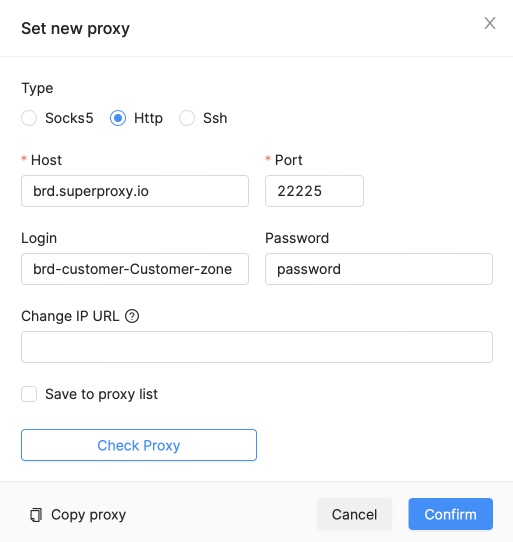
IMPORTANT!
The Bright Data ISP limits available web resources that you can visit using residential proxies. To lift this restriction, you need to pass a KYC verification. You can find the list of domains available without passing a KYC verification in the Access Parameters menu by clicking on Residential proxy type and then clicking on View available domains.
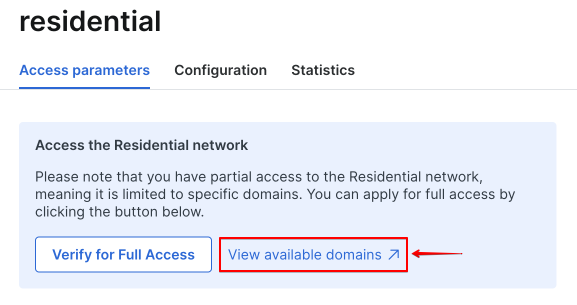
If the proxy is not working correctly, please consult the Bright Data Help Center.