Creating Profiles in Bulk
General Information
This feature allows you to create profiles in bulk.
To access the bulk profile creation menu, click the three dots next to "Create Profile", then select "Bulk Create".
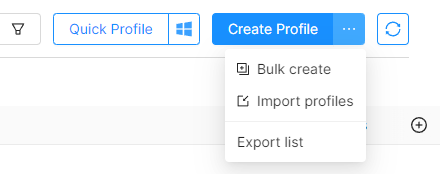
Creating Profiles in Bulk without Using a File
In the top left corner, select the profile OS (Windows, macOS Intel, macOS ARM, Android) or a template for profile creation.
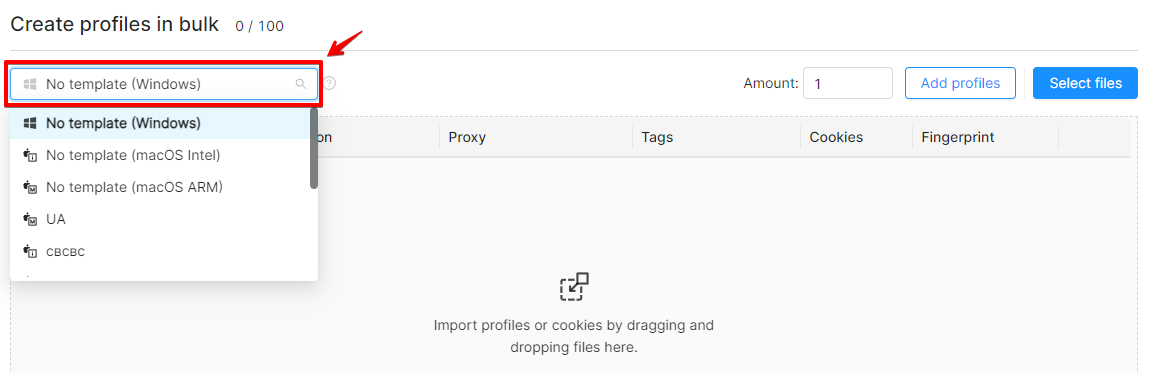
Specify the desired number of profiles in the Amount field.

Then click the "Create Profiles" button.
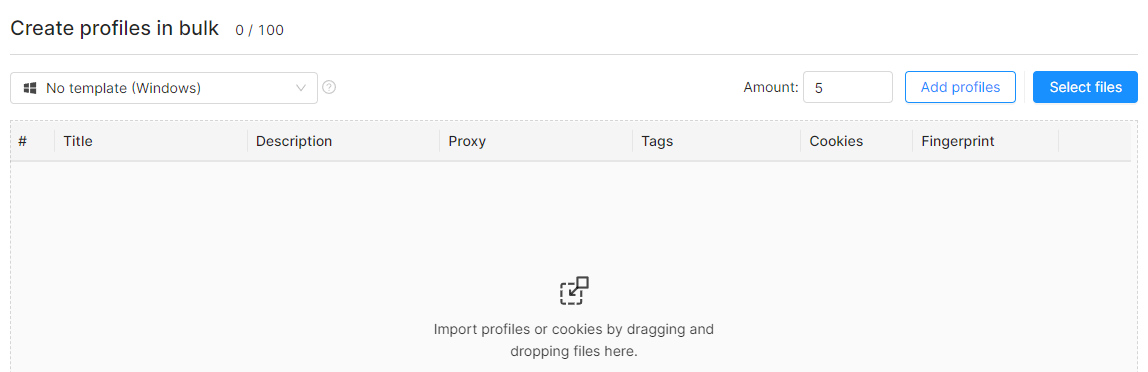
The profiles with a brief description of their settings will appear on the list.
You can change the settings for specific profiles on the list individually by clicking on the corresponding line with the profile information.
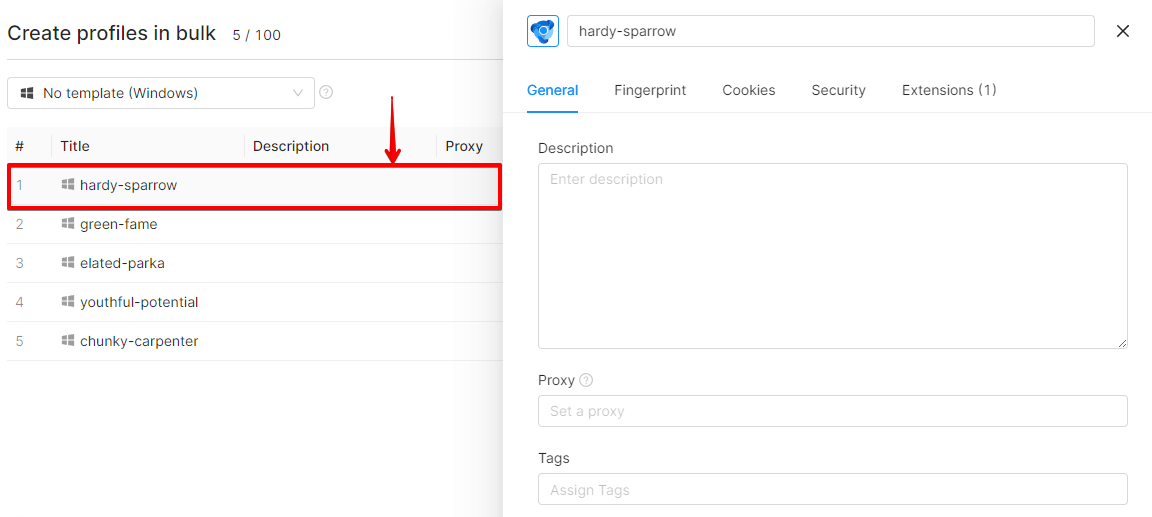
When creating profiles from a template in bulk, numeration (starting with "01") will be added to the profile name.
E.g., you would like to create 3 profiles, and the profile name in the template is "Template name." The end result will be 3 profiles with the following names:
01 Template name
02 Template name
03 Template name
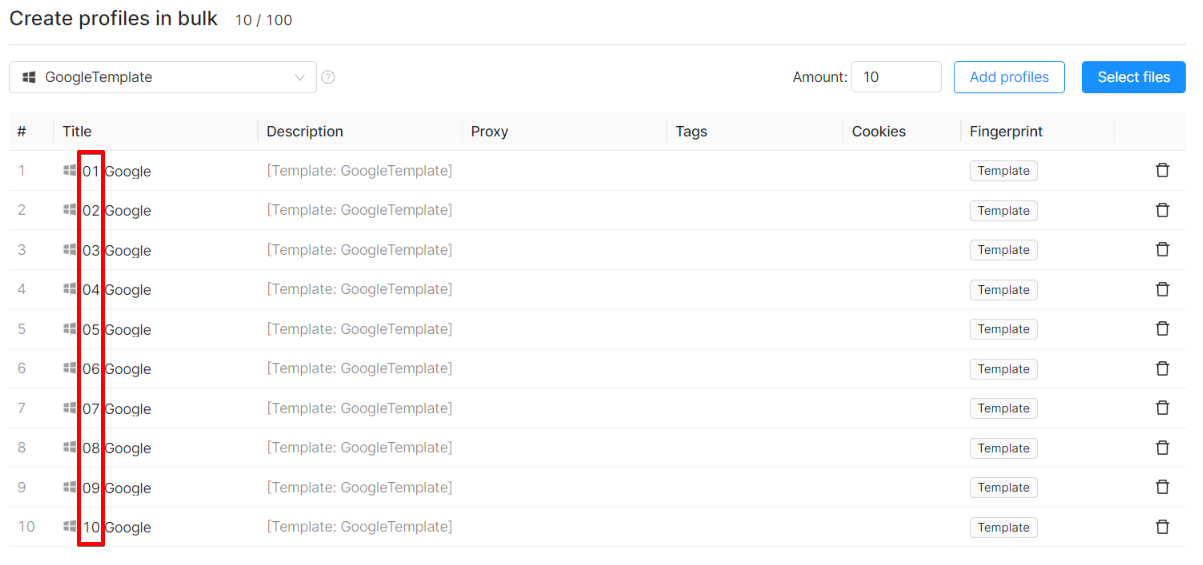
Profiles are numbered as part of one action only. If you decide to create 3 profiles again using a template with the same name, the resulting names will be repeated:
01 Template name
02 Template name
03 Template name
01 Template name
02 Template name
03 Template name
Creating Profiles in Bulk Using a Cookie File
To add a file for import, click the "Select Files" button or drag and drop the file with cookies into the import window. You can add files one at a time or in bulk. 1 file = 1 profile.
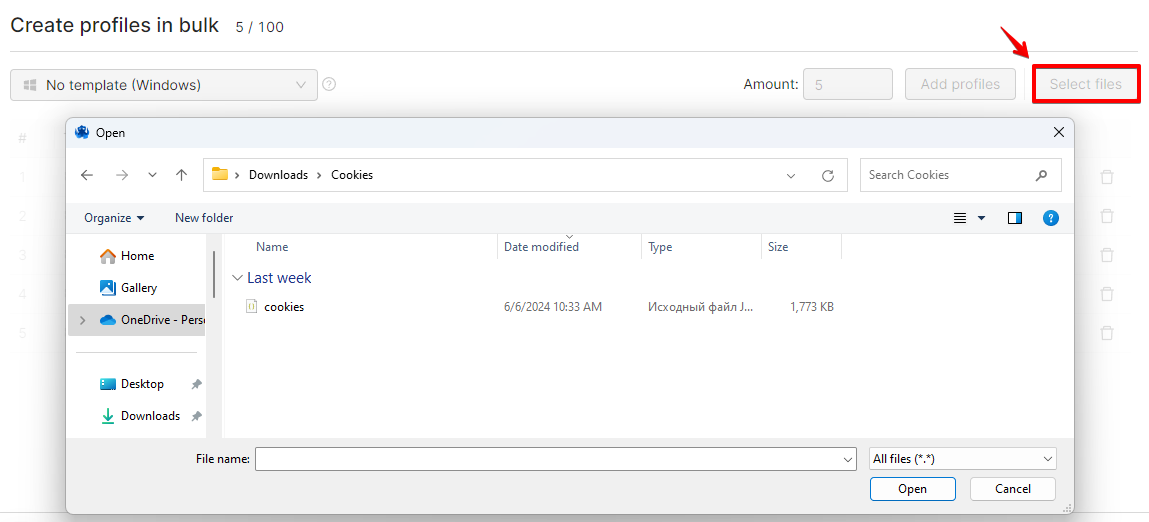
Supported file formats:
txt
json
Supported cookie formats in the file:
json
netscape
Dragging a file into the import field or selecting it in the explorer creates a profile with these cookies and settings based on the chosen OS or template.
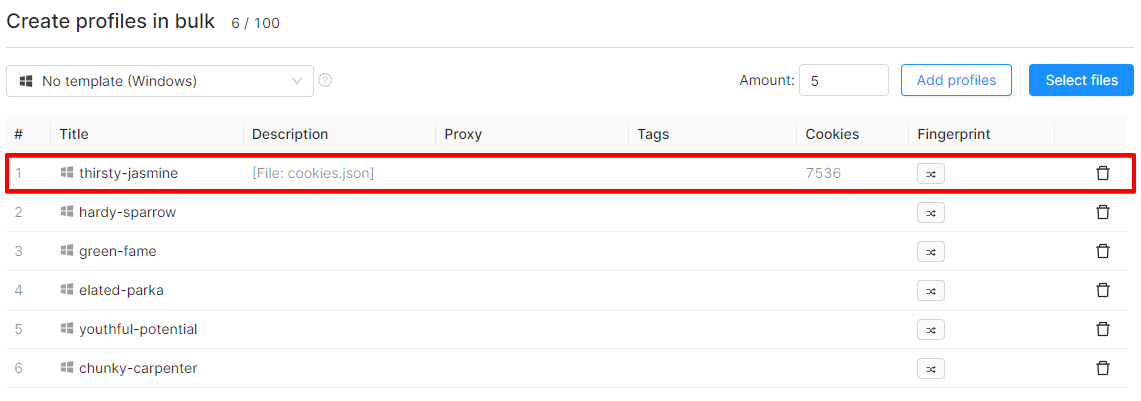
Bulk profile creation using a file with profile data
IMPORTANT!
Data that can be imported:
- Profile Name
- Description
- Cookies
- Proxy
- User Agent
- Operating System (taken from the User Agent header if not otherwise explicitly specified)
Acceptable file formats are .csv, .txt, .xlsx. Examples of files containing data:
Each new profile must start on a new line.
Profile name specifies the profile name. If you leave this field blank, the name will be generated automatically. The maximum name length is 90 characters. A name that exceeds the maximum length will be automatically truncated.
Description contains the profile description. The maximum description length is 1,024 characters. A description that exceeds the maximum length will be added with an error.
Proxy supports the following formats: HTTP, HTTPS, SOCKS5, SSH.
Cookie supports the following formats: Netscape, JSON.
If you use .txt or .csv template formats, the cookie size cannot exceed 240 Kb. You can add larger cookies manually in the profile settings.
User AgentExample: Mozilla/5.0 (Windows NT 10.0; Win64; x64) AppleWebKit/537.36 (KHTML, like Gecko) Chrome/122.0.0.0.0 Safari/537.36
The User Agent will be automatically adjusted to contain the correct information about the browser and its version. If you need to apply customized settings, you can set User Agent manually in the profile settings.
Supported operating systems include Windows, macOS, and Android. Profiles indicating other operating systems will not be imported. Accepted values include Win, Mac Intel, Mac ARM, and Android.
OS: by default the operating system will be taken from the User Agent. This field is used if the User Agent is left empty.
In the bulk profile creation menu in the lower left corner, you can download a template file using which you can familiarize yourself with the order of filling in the data and the allowed parameters that can be imported.

We also support profile import formats of other anti-detect browsers and marketplaces.