Account Balance Top-Up and Payments
Account balance top-up
Account balance can be topped up after an invoice in the account settings directly in the Octo Browser client has been created.
Payments are only accepted in the automatic mode. Direct payments to an account cannot be processed or accepted. If anybody offers you to top up your balance by transferring money to your account, it is possibly a scam and you risk losing money.
- All available currencies and payment methods are accepted automatically on the page for generating and paying for an invoice in the browser client.
- All currently supported payment methods are available in the Octo Browser Client in the Settings section (when topping up the balance).
- When paying with cryptocurrencies, the actual exchange rate is provided in real time by the payment platform. The payment amount shown does not include commissions and/or fees charged by your payment service. You need to add such commissions and/or fees yourself at the time of payment.
- When paying by other methods, the commission is charged by payment platforms and depends on the exchange rate. Choose the best payment method based on their availability and convenience for you. Check the amount before paying, the paid invoice is your agreement with the provided rates of payment platforms. A paid invoice serves as indication of your consent to the payment tariffs, fees and conditions of payment platforms.
To top up your balance, go to Octo Browser Settings and click “Top up” under Billing.
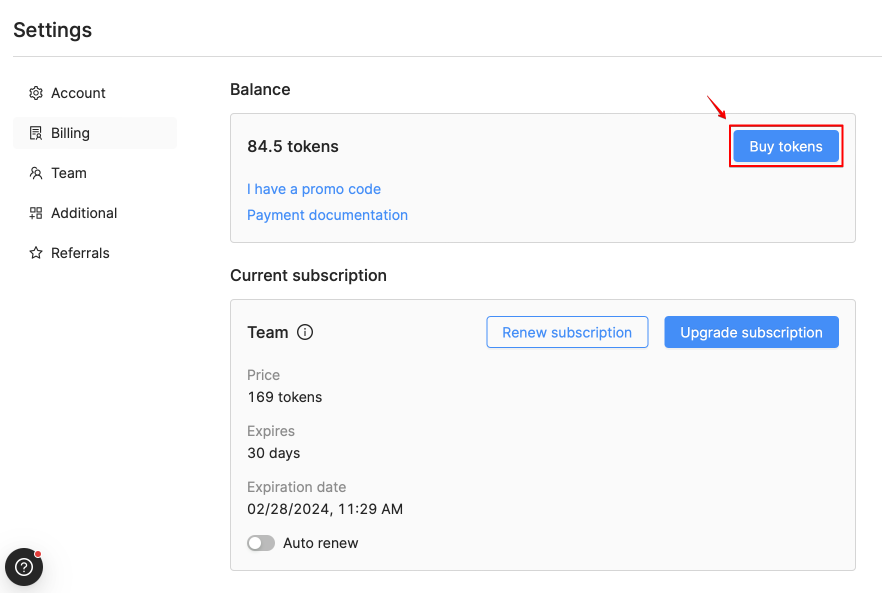
Next, choose a convenient payment method and create a payment link. Text search is available in the list of payment methods.
Be careful! The minimum top-up amount is indicated under the number of tokens you are paying for. This amount may vary depending on the payment method and cannot be less than 7 tokens. When making a transaction, do not reduce the specified payment amount, otherwise your payment may be lost.
Tokens are indefinitely kept on the account balance until they are used.
Available payment methods
- Bank cards
- Cryptocurrencies
List of available cryptocurrencies
- BTC (Bitcoin)
- ETH (Ethereum)
- USDT (TRC-20)
- USDT (ERC-20)
- USDT (BEP-20)
- USDT (SOL)
- TRX (Tron)
- USDC (ERC-20)
- LTC (Litecoin)
- BCH (Bitcoin Cash)
- TON (Toncoin)
Cryptocurrency payments
A payment invoice can only be used once. You need to create a new invoice each time you would like to pay. It is not possible to pay using expired invoices.
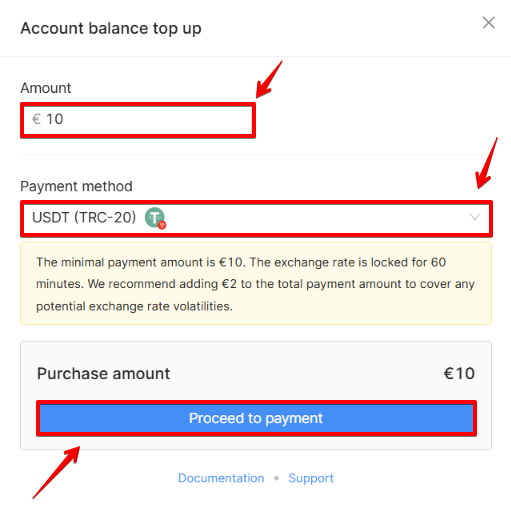
On the payment page, we recommend choosing the payment method with the minimal commission. Transfers are accepted from any trusted wallets (personal, exchanges, exchangers), except for Smart contracts. USDT (BEP-20) is an exception to this. Currencies that can be used to top up your account balance are shown above.
When transferring from crypto exchanges, please pay attention to the final withdrawal amount. Sometimes when entering the amount, the exchanges might deduct the commission, in which case you need to add the commission amount to your payment so that the final amount corresponds to the billed one exactly. In this case, you need to add it to the final amount so that the amount comes exactly as invoiced. Always choose classic networks when paying with crypto or transferring crypto from cryptocurrency exchanges. We do not accept transfers from Binance Smart Chain networks (BEP-20 and BEP-2), with the exception of USDT (BEP-20).
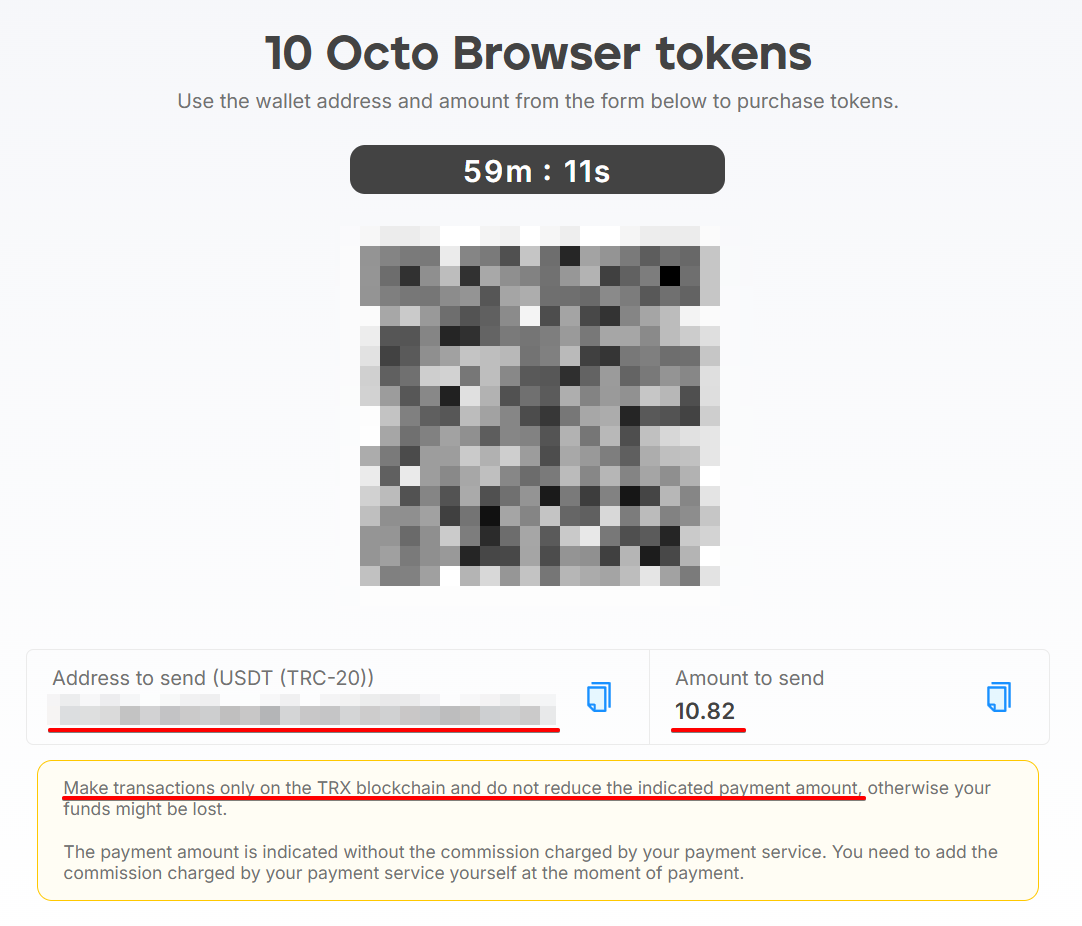
If you have any questions or doubts, contact our Customer Service.
Create an invoice immediately before transferring money. When sending funds from personal wallets, take into account and set an adequate commission, so that the transfer takes place within the allotted time (the generated invoice is valid for 60 minutes) in the automatic mode, and the transaction does not freeze (for example, due to a low commission when sending). The transaction time depends on the network load and the commission amount you have set.
In the "Amount to send" field you can see the payment amount that does not take into account your payment service commission. You need to add the commission charged by your payment service to the payment amount yourself at the time of payment. If you fail to do so, it may be deducted from the principal payment. In this case, fewer tokens will be credited to your account balance.
If the transaction appears on the network within 60 minutes (even if it is not yet processed), then after the required number of confirmations has been received (each currency has its own), the tokens will be automatically credited to your account balance. In other cases, transactions may be recalculated at the current exchange rate.
Your balance can only be topped up after the transaction has been confirmed on the network.
Checking if a transaction is present with an Explorer
Copy the ID of the wallet to which you sent the required top-up amount, and paste it in the search bar of the corresponding explorer:
LTC blockchain explorer (LTC explorer)
BTC blockchain explorer (BTC explorer)
ETH blockchain explorer (ETH, USDT ERC-20, and USDC ERC-20 explorer)
Tron explorer (USDT TRC-20 and TRX explorer)
USDT BEP-20 blockchain explorer (USDT BEP-20 explorer)
BCH blockchain explorer (BCH explorer)
Solana blockchain explorer (SOL explorer)
TON blockchain explorer (TON explorer)
Beware of fakes! All possible ways to contact Octo Browser Customer Service can be found here.
Payment statuses
- Payment has been processed means that your payment has been processed, and the tokens have been credited to your balance automatically. Refresh the Octo Browser Settings and check the balance.
- Transaction has expired means that the transaction link validity has expired. If you haven't made the payment, you need to create a new payment link in your account's Billing settings.
- The payment page is loading indicates that the payment page is currently loading. Please wait for the page to finish loading.
- Unable to load page means that there are problems due to poor network connection quality. Check your network connection and refresh the page.
- Transaction not found: please contact Octo Browser Customer Service for further assistance.
Payment has not been automatically credited
If tokens were not automatically credited to your balance when you topped up your account, contact Octo Browser Customer Service and provide all necessary information relevant to the case (in most cases, your Octo Browser account email and the transaction hash). Our specialists will verify your payment.
If you made a cryptocurrency transfer to another unsupported network (for example, BEP-20 or BEP-2), we will not be able to locate your payment, as we only support classic networks. USDT (BEP-20) is an exception to this.
Choosing an exchanger
You can consult a list of exchangers at https://www.bestchange.com/. Be careful, consult the ratings, and read the exchangers' rules and terms of service.
When choosing an exchanger, pay attention to the icons and features of each exchanger. It is best to avoid manual exchangers with negative reviews. Choose an exchanger where the minimum amount of exchange is less than the generated amount on the invoice.
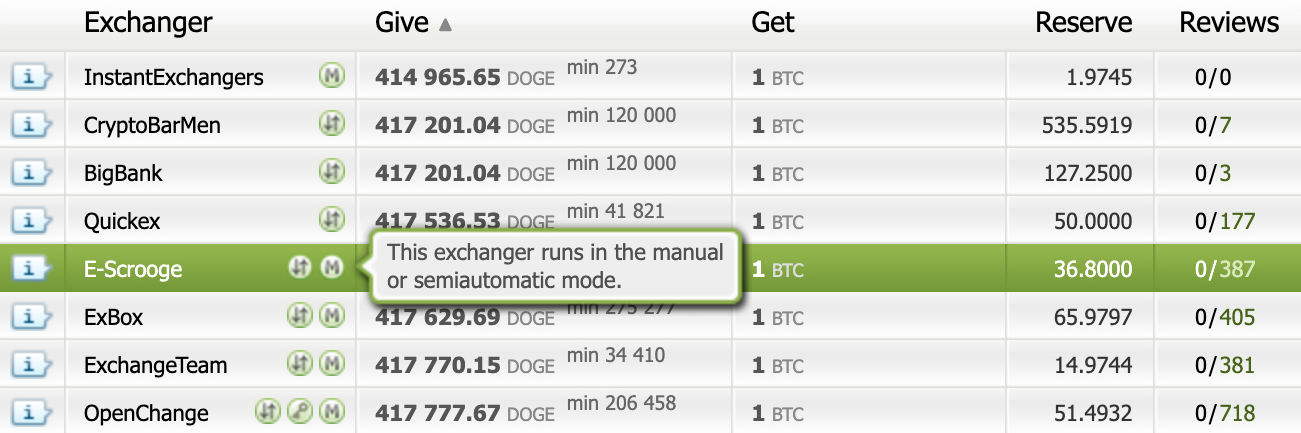
Be careful! Do not make mistakes when copying wallet data and making payments. When topping up your account balance through exchangers, please enter up-to-date contact data which technical support of the exchanger or the Bestchange platform can use to contact you in case any questions arise.
To make an exchange, you need to specify the amount of tokens that you would like to purchase and generate a payment link in one of the available cryptocurrencies in Octo Browser. Next, follow the generated link and copy the wallet ID and the amount to be exchanged. Go to the https://www.bestchange.com/ exchanger, select the currency you would like to exchange and the coin you would like to receive. Choose a suitable exchanger and follow the link to go to that exchanger.
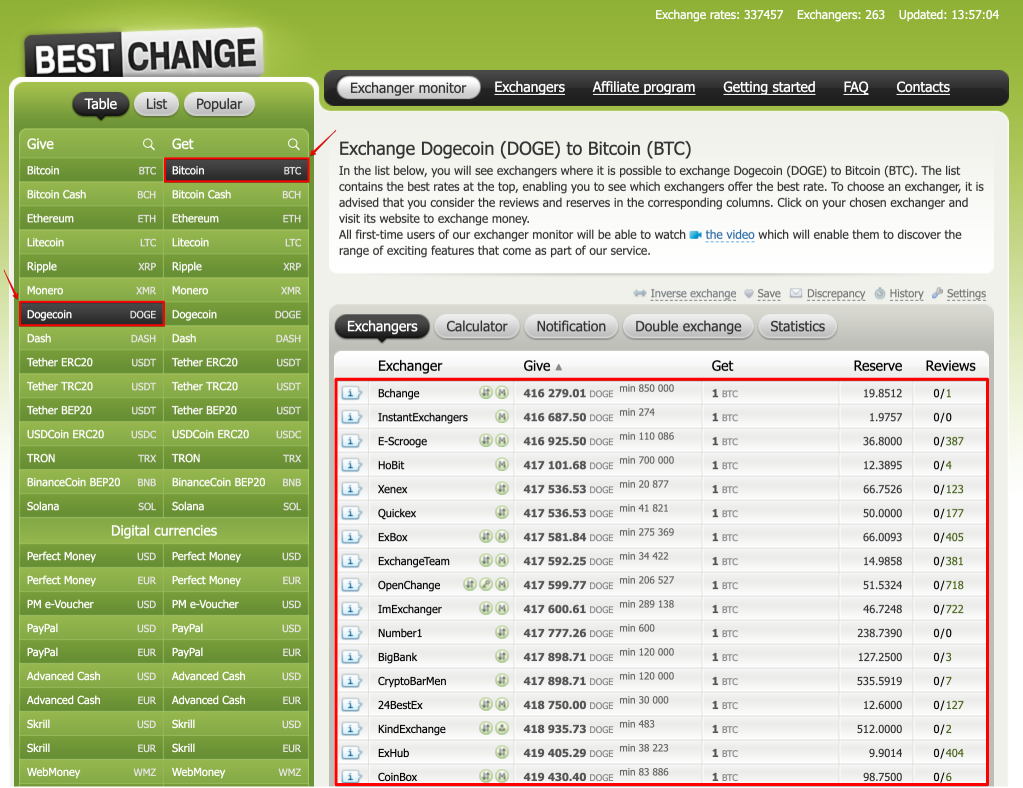
In the exchange recipient field provide the wallet ID and the amount from the Octo Browser link. Be sure to double-check the wallet address and the amount indicated in the link that you provide to the exchanger.
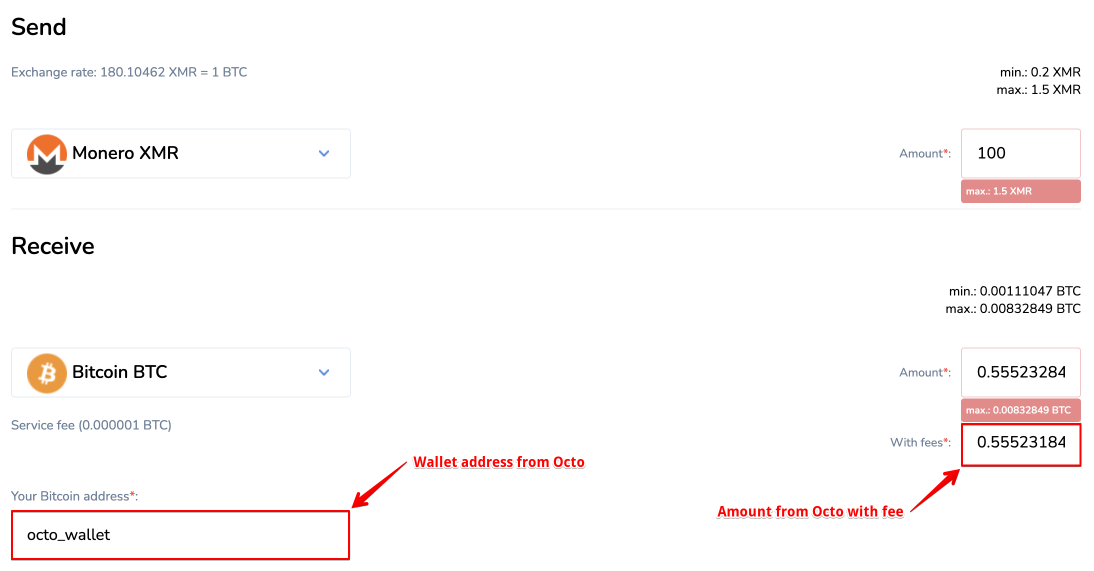
Bank card payments
Payments by card are carried out automatically in the Octo Browser client through the Stripe.com payment infrastructure. We currently support the following payment systems: Visa, Mastercard, Google Pay, UnionPay, American Express, Discover, Diners Club, JCB. The payment processing provider fee is 3.25% + €0.30 per payment.
To top up your Octo Browser account balance using a card, you need to go to Settings → Billing in the Octo Browser client, click on “Buy tokens,” and select the Card payment method.
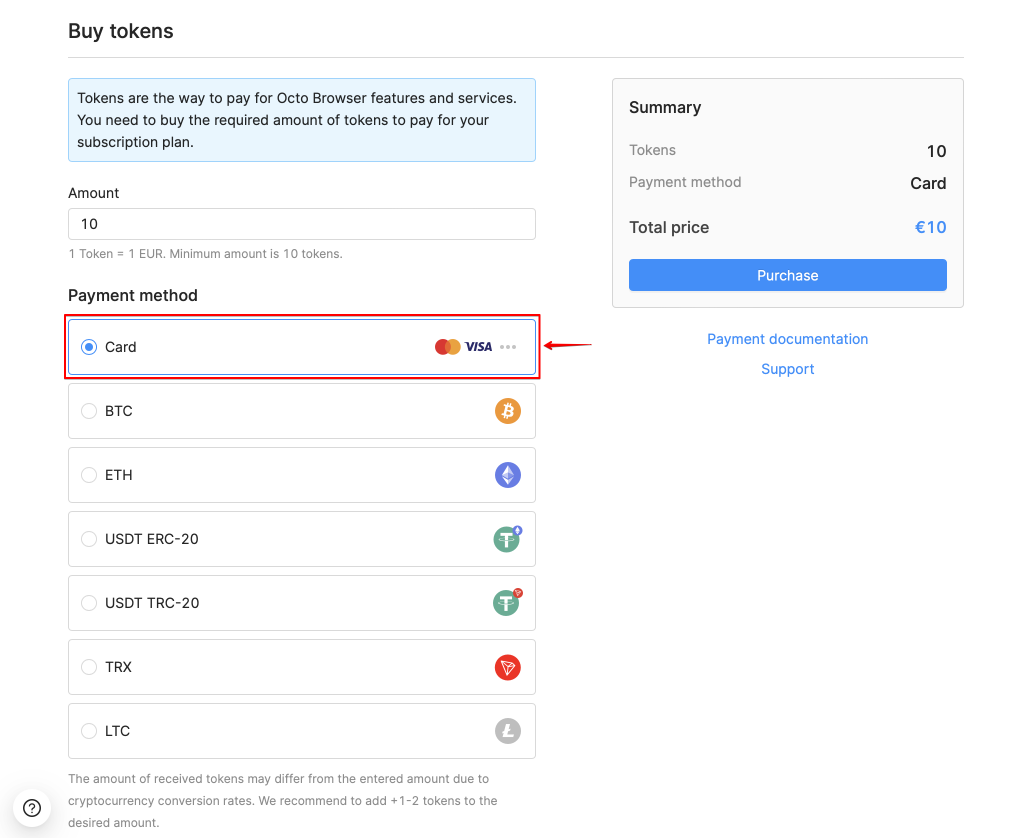
A payment link valid for 60 minutes will be generated for you. Follow the link from Octo Browser, enter payment details to complete the payment, and click "Pay".
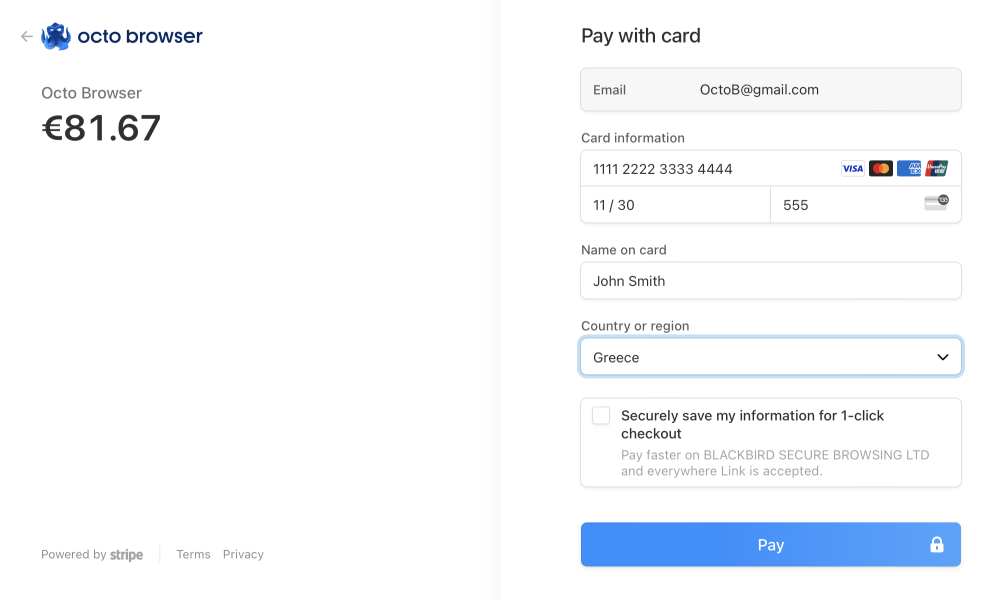
Please note that Visa and Mastercard international payment systems stopped servicing Russian cards starting from March 10, 2022. Russian bank cards issued by these systems are no longer accepted for payment in non-Russian online services.
Payment via Capitalist
Direct integration of payment via Capitalist into Octo Browser is not supported yet. If you have a Capitalist card, you can select the Payment by Card method in Octo Browser, and enter the card data into the corresponding fields. If this does not work for you, you can pay with cryptocurrency directly from the Capitalist account by copying the wallet ID and the payable amount using the link received with the cryptocurrency payment method BTC, ETH, USDT ERC-20, or USDT TRC-20.
To make a transfer from the Capitalist payment system, you need to specify the number of tokens that you would like to purchase in Octo Browser, and generate a payment link in one of the available cryptocurrencies (BTC, ETH, USDT ERC-20, or USDT TRC-20). Next, follow the generated link and copy the wallet ID and the amount to be transferred. Go to https://capitalist.net/finance/payout and find the “Crypto Wallets” section. Next, select the coin that you would like to transfer, and fill in the payment details.
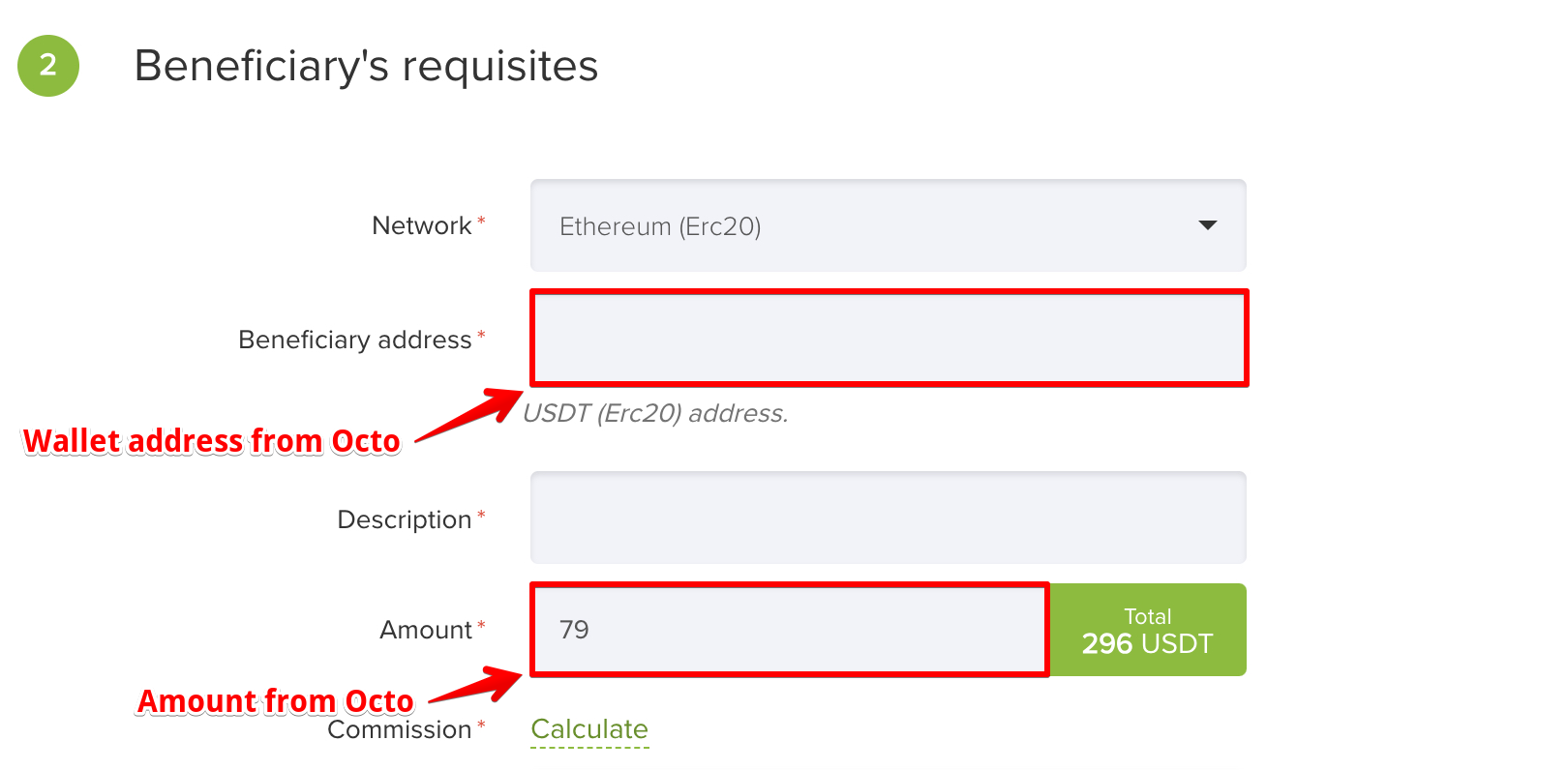
Please note: use only ERC-20 or TRC-20 network when paying with USDT. Be sure to double-check the wallet address and the amount indicated in the link that you provide to the Capitalist system. When paying with cryptocurrency, take into account the internal rates and commission of the Capitalist payment system.