Installation and Registration
Account Registration
Account registration takes place on the official Octo Browser website. To register an account, click on the Sign Up button in the top right corner of the page.
- Please make sure to read our Terms of Use and Privacy Policy before you sign up.
- Enter your current, up-to-date email.
- Create and enter a password. The password must be at least 8 characters long. Make sure to type the password correctly, and keep it in a safe place.
- Provide your Telegram handle to quickly get in touch with Customer Service.
- Click on Create account.
IMPORTANT!
Users must have full access to their email. If you don't have access to the email, we won't be able to help you recover your password or change your email. To secure your email, use two-factor authentication and a backup email. Do not click on suspicious links in emails. Access to the email and keeping it functioning is the responsibility of the client.
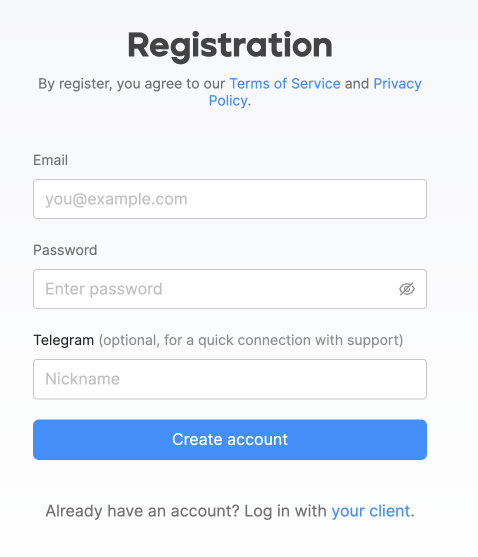
After completing these steps you will receive an email with an activation link. If the message does not arrive, make sure that the entered email is correct, check the spam folder, and read the FAQ.
For the security of your personal data, do not tell your Octo Browser account username and password to anyone.
If you haven't received an email after activating your account, try resetting your password by clicking "Forgot your password?". You will receive a temporary password by email.
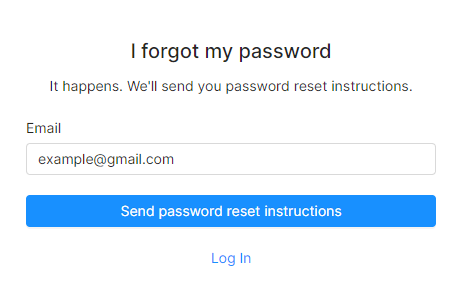
Installing the Octo Browser Client App
After completing the registration, you need to download the up-to-date Octo Browser installer for your operating system from our official website.
IMPORTANT
- Please download the installer only from our official site following the link above.
- Licenses are activated remotely on the server side. If you are offered to run an activator to obtain a license, you are being scammed, and your PC data may be in danger.
Windows Installation
- Run the downloaded installer (run as Administrator by default).
- Install Octo Browser into the suggested directory by default ( C:\Program Files\Octo Browser ).
- Wait for the installation to finish.
- A shortcut to launch the Octo Browser Client will be created on your desktop.
IMPORTANT!
Do not change the installation path. Octo Browser must be installed into the default folder for correct operation.
To perform a "silent" Octo Browser installation using the terminal, run the .exe installer with the "qn" flag.
Example for Powershell:
& '.\Octo_Browser_latest_win.exe' /qn
If you have any questions regarding the download and installation process, please consult the FAQ.
macOS Installation
- Open the downloaded Octo Browser Сlient image.
- Drag the shortcut to programs, and run it in the programs section.
- Wait for the files to copy and do not interrupt the installation.
If you have any questions regarding the download and installation process, please consult the FAQ.
Linux Installation
- Download the Octo Browser for Linux archive from the website.
- Extract it.
- Run the OctoBrowser.AppImage file.
Please note that Octo Browser for Linux is currently in beta testing. If you have any questions regarding the download and installation process, please consult the FAQ.
Logging into your Octo Browser account
To log into your personal account, launch Octo Browser and enter your email and password. Click on Log In.
Email is the account email you have used when registering an Octo Browser account.
Password is your account password that you created during registration, or a temporary password sent by email in case of password recovery.
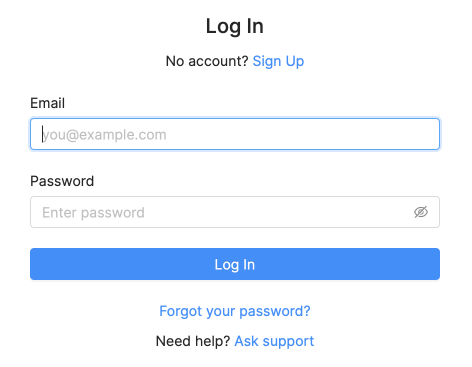
When you first launch the Octo Browser Client, it will download additional components (Octium Browser), and only after that you can start working with profiles.
Forgot your password?
If you have forgotten your password, you can use the reset password option. Click on "Forgot your password?" to go to the password reset menu. Enter your account email and click on Send password reset instructions. In this case, a new temporary password will be sent to your email. The password reset link is valid for 60 minutes. After logging into your account, you can change your password, creating a new one in your account settings.
If you need help from Octo Browser Customer Service, click "Ask Customer Service".